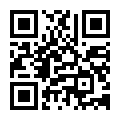9361-8i 1G
Full-Duplex & Half-Duplex
Controller
12GB/S
≦8
Broadcom
Carton Packing
Malaysia
Product Description
Key Features
• High-performance 12 Gb/s data
transfer rates
• Eight internal 12 Gb/s SATA+SAS
ports
• Two mini-SAS SFF8643 internal
connectors (horizontal mount)
• SAS3108: 1.2 GHz PowerPC 476
dual-core 12 Gb/s ROC
• PCI Express 3.0 host interface
• Cache memory options:
− 1 GB 1866 MHz DDR3 SDRAM
− 2 GB 1866 MHz DDR3 SDRAM
• RAID levels 0, 1, 5, 6, 10, 50, and 60
• Support for CacheVault flash cache
protection
Key Advantages
• 12 Gb/s solutions accelerate
performance for next-generation
data centers, web, and cloud
• Delivers enterprise-class data
protection and security
• Preserves investment in 6 Gb/s and
3 Gb/s drives
• Support for Advanced Software
options
• Connect up to 128 3 Gb/s, 6 Gb/s,
or 12 Gb/s SATA and SAS devices
| Product Name | Controller |
| Warranty | 1 Years |
| Storage Temp / Humidity | -40 to 85ºC |
| Products Status | Brand-new |
| Output | 12-36V |
| 1. Unpack the HBA, and inspect it for damage. | Remove the HBA from the antistatic bag, and carefully inspect the device for damage. If you notice any damage, contact LSI or your reseller support representative. |
| 2. Prepare the computer. | Turn off the computer, and disconnect the power cord from the rear of the power supply. |
| 3. Remove the cover from the chassis. | |
| 4. Check the mounting bracket on the HBA (system-dependent). | If required for your system, replace the full-height mounting bracket that ships on the HBA with the low-profile bracket supplied. Complete step a through step d to attach the short bracket. |
| 5. Insert the HBA into an available PCIe® slot. | Locate an empty x8 PCIe slot. Remove the blank bracket panel on the rear of the computer that aligns with the empty PCIe slot. Save this bracket screw, if applicable. Align the HBA to a PCIe slot. Press down gently, but firmly, to seat the HBA correctly in the slot. The following figure shows how to insert the HBA into a PCIe slot. |









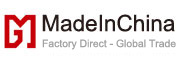







 Audited Supplier
Audited Supplier