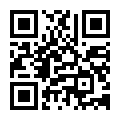RE-243
One Year
One Year
Touch Screen
Plastic
Locker
Customized
Commercial, Household, Industrial
38*92mm
7 Numbers
20mm, 30mm
Availabe
5 Digit Keyless Smart Electronic Cabinet Cam Lock
Back
Swimming, Sauna, Golf Course Cabinet
110g
NBRATO
100PCS/CTN
20MM, 30MM
Zhejiang, China
8301400000
Product Description
overview
- Public / private / Temporary Model meet customers need
- 8 touch pad button design , password can be consisted of 3-15 digits
- Mechanical laser key can open lock in emergency when forget password
- Alarm system.Enter incorrect passwords for 3 times, the system will alarm and lock for 60 seconds
- Fake PIN password function can effectively prevents password theft
| Product Item: | RE-243 |
| Description: | Electronic locker lock |
| Unlock Way: | Password/key |
| Material: | ABS |
| Color: | Golden/Black/Beige |
| Size: | 38*92MM |
| Battery: | 3.7v-250mmAh |
| Weight | 124g |
| Opening Hole: | 16.2*18mm |







How to use it ?
How to open lock
1,Enter the factory default password 123 and press the OK button to unlock;
2,The green light keeps on for 5 seconds with a long beep, indicating that the verification is successful. Please turn it on within 5 seconds.
Enter incorrect passwords for three consecutive times, the system will be locked for one minute
Press 1 + OK, change administrator password
The password consists of 3-9 digits, each digit can be any number from 1 to 5
Press 1, press OK to confirm, the blue light will be on and beep to enter the setting state;
1.Verify permission:
When the blue light is on, enter the factory default password 123, and press OK to confirm;
The blue light flashes and beep for three times quickly, which means the verification is passed;
2.When the blue light flashes, enter the new password and press OK to confirm;
Enter the new password again and press OK to confirm;
The green light is on and beep for a long time, and the setting is successful.
Please save the administrator password. If you forget the password, you cannot open it any more.
Press 2+OK: Add user password
The password consists of 3-9 digits, each digit can be any number from 1 to 5
You can add maximum 20 groups of user passwords
1.Press 2, press OK to confirm, the blue light will be on and beep to enter the setting state;
2.Verify permission:
When the blue light is on, enter the administrator password and press OK to confirm;
The blue light flashes and beep for three times quickly, which means the verification is passed;
3.When the blue light flashes, enter the new user password and press OK to confirm;
Enter the new password again and press OK to confirm;The green light is on and beep for a long time, and the setting is successful.
Press 3+OK: Add temporary password
The password consists of 3-9 digits, each digit can be any number from 1 to 5
You can add maximum 10 groups of temporary passwords,Each password is automatically invalid after being used once.
1.Press 3, press OK to confirm, the blue light will be on and beep to enter the setting state;
2.Verify permission:
When the blue light is on, enter the administrator password and press OK to confirm;
The blue light flashes and beep for three times quickly, which means the verification is passed;
3.When the blue light flashes, enter the new user password and press OK to confirm;
Enter the new password again and press OK to confirm;
The green light is on and beep for a long time, and the setting is successful.
Press 4+OK: Enter public mode
Public mode can be used in public place; anyone can set a temporary password;
After setting the temporary password, only the temporary password and the administrator password can open the lock;The temporary password will become invalid after use once.
[Enter public mode]
1.Press 4, press OK to confirm, the blue light will be on and beep to enter the setting state;
2.Verify permission:
When the blue light is on, enter the administrator password and press OK to confirm;The green light is on and beeps for a long time, which means the verification is passed;
[The process of user usage]
1.Press the OK button once, the lock is open and the blue light will flash and beep;
2.When the blue light flashes, enter the new temporary password and press OK to confirm Enter the new password again and press OK to confirm;
3.The green light is on and the setting is successful with a beep
4.User lock Enter the set temporary password and press OK to confirm;
5.The green light keeps on for 5 seconds and a long beep indicates that the verification is successful.Please rotate to turn on the lock within 5 seconds
Under public mode, after successfully unlocking, the temporary password will be invalid.
[Exit public mode]
1.Press 4, press OK to confirm, the red light will flash and beep to enter the setting state;
2.Verify permission:
When the red light flashes, enter the administrator password and press OK to confirm;
The red light is on and beeps for a long time, it represents lock exit the public mode.
Press 5+OK: Change user password
1.Press 5 press OK to confirm, the blue light will be on and beep to enter the setting state;
2.Verify permission:When the blue light is on, enter the password that you want to change and press OK to confirm;The blue light flashes and beep for three times quickly, which means the verification is passed;
3.When the blue light flashes, enter the new password and press OK to confirm;Enter the new password again and press OK to confirm;The green light is on and beep for a long time, and the setting is successful.
Restore factory default setting
1.Keep press the OK button (please ignore blue light);
2.After about 8 seconds, the red light will be on and beep,move hand;
3.Verify permission:Enter the administrator password and press OK to confirm;With green light flashing and red light on with beeping, it means successful verification;;After the factory default setting is restored successfully, all user password and temporary password will be deleted.The administrator password is restored to "123"
4. In the case of forgetting the password, you can use the emergency key to unlock. After unlocking, the back of the lock has the RESET button hole, you can press to restore the factory settings.
How to open lock
1,Enter the factory default password 123 and press the OK button to unlock;
2,The green light keeps on for 5 seconds with a long beep, indicating that the verification is successful. Please turn it on within 5 seconds.
Enter incorrect passwords for three consecutive times, the system will be locked for one minute
Press 1 + OK, change administrator password
The password consists of 3-9 digits, each digit can be any number from 1 to 5
Press 1, press OK to confirm, the blue light will be on and beep to enter the setting state;
1.Verify permission:
When the blue light is on, enter the factory default password 123, and press OK to confirm;
The blue light flashes and beep for three times quickly, which means the verification is passed;
2.When the blue light flashes, enter the new password and press OK to confirm;
Enter the new password again and press OK to confirm;
The green light is on and beep for a long time, and the setting is successful.
Please save the administrator password. If you forget the password, you cannot open it any more.
Press 2+OK: Add user password
The password consists of 3-9 digits, each digit can be any number from 1 to 5
You can add maximum 20 groups of user passwords
1.Press 2, press OK to confirm, the blue light will be on and beep to enter the setting state;
2.Verify permission:
When the blue light is on, enter the administrator password and press OK to confirm;
The blue light flashes and beep for three times quickly, which means the verification is passed;
3.When the blue light flashes, enter the new user password and press OK to confirm;
Enter the new password again and press OK to confirm;The green light is on and beep for a long time, and the setting is successful.
Press 3+OK: Add temporary password
The password consists of 3-9 digits, each digit can be any number from 1 to 5
You can add maximum 10 groups of temporary passwords,Each password is automatically invalid after being used once.
1.Press 3, press OK to confirm, the blue light will be on and beep to enter the setting state;
2.Verify permission:
When the blue light is on, enter the administrator password and press OK to confirm;
The blue light flashes and beep for three times quickly, which means the verification is passed;
3.When the blue light flashes, enter the new user password and press OK to confirm;
Enter the new password again and press OK to confirm;
The green light is on and beep for a long time, and the setting is successful.
Press 4+OK: Enter public mode
Public mode can be used in public place; anyone can set a temporary password;
After setting the temporary password, only the temporary password and the administrator password can open the lock;The temporary password will become invalid after use once.
[Enter public mode]
1.Press 4, press OK to confirm, the blue light will be on and beep to enter the setting state;
2.Verify permission:
When the blue light is on, enter the administrator password and press OK to confirm;The green light is on and beeps for a long time, which means the verification is passed;
[The process of user usage]
1.Press the OK button once, the lock is open and the blue light will flash and beep;
2.When the blue light flashes, enter the new temporary password and press OK to confirm Enter the new password again and press OK to confirm;
3.The green light is on and the setting is successful with a beep
4.User lock Enter the set temporary password and press OK to confirm;
5.The green light keeps on for 5 seconds and a long beep indicates that the verification is successful.Please rotate to turn on the lock within 5 seconds
Under public mode, after successfully unlocking, the temporary password will be invalid.
[Exit public mode]
1.Press 4, press OK to confirm, the red light will flash and beep to enter the setting state;
2.Verify permission:
When the red light flashes, enter the administrator password and press OK to confirm;
The red light is on and beeps for a long time, it represents lock exit the public mode.
Press 5+OK: Change user password
1.Press 5 press OK to confirm, the blue light will be on and beep to enter the setting state;
2.Verify permission:When the blue light is on, enter the password that you want to change and press OK to confirm;The blue light flashes and beep for three times quickly, which means the verification is passed;
3.When the blue light flashes, enter the new password and press OK to confirm;Enter the new password again and press OK to confirm;The green light is on and beep for a long time, and the setting is successful.
Restore factory default setting
1.Keep press the OK button (please ignore blue light);
2.After about 8 seconds, the red light will be on and beep,move hand;
3.Verify permission:Enter the administrator password and press OK to confirm;With green light flashing and red light on with beeping, it means successful verification;;After the factory default setting is restored successfully, all user password and temporary password will be deleted.The administrator password is restored to "123"
4. In the case of forgetting the password, you can use the emergency key to unlock. After unlocking, the back of the lock has the RESET button hole, you can press to restore the factory settings.



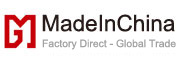







 Audited Supplier
Audited Supplier