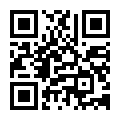9311-8i
Full-Duplex & Half-Duplex
Sas Card
12GB/S
≦8
Broadcom
Carton Packing
Malaysia
Product Description
WINDOWS DRIVER INSTALLATION
Use the LSI_SAS3.SYS driver for the Windows XP x64, Windows Server®
2003 (x86, x64, or A64),
Windows Server 2008 (x86, x64, or IA64), Windows Server 2012, Windows Vista®
(x86 or x64), Windows 7,
or Windows Server 2008 R2 operating systems (OSs). LSI does not support the Windows XP x86 server.
Refer to the Windows ReadMe.txt file on the LSI 12Gb/s SAS+SATA Drivers and Documentation CD for
driver installation directions for your particular OS version.
LINUX DRIVER INSTALLATION
Refer to the Linux ReadMe.txt file on the LSI 12Gb/s SAS+SATA Drivers and Documentation CD. LSI
provides open source drivers that you can implement in the following ways:
• Adding precompiled binaries to an existing installation using driver update disks or RPM software
packages for selected distributions.
• Adding or updating the Fusion-MPT™ source in the Linux kernel for any distribution.
| Product Name | SAS card |
| Warranty | 1 Years |
| Storage Temp / Humidity | -40 to 85ºC |
| Products Status | Brand-new |
| Output | 12-36V |
| 1. Unpack the HBA, and inspect it for damage. | Remove the HBA from the antistatic bag, and carefully inspect the device for damage. If you notice any damage, contact LSI or your reseller support representative. |
| 2. Prepare the computer. | Turn off the computer, and disconnect the power cord from the rear of the power supply. |
| 3. Remove the cover from the chassis. | |
| 4. Check the mounting bracket on the HBA (system-dependent). | If required for your system, replace the full-height mounting bracket that ships on the HBA with the low-profile bracket supplied. Complete step a through step d to attach the short bracket. |
| 5. Insert the HBA into an available PCIe® slot. | Locate an empty x8 PCIe slot. Remove the blank bracket panel on the rear of the computer that aligns with the empty PCIe slot. Save this bracket screw, if applicable. Align the HBA to a PCIe slot. Press down gently, but firmly, to seat the HBA correctly in the slot. The following figure shows how to insert the HBA into a PCIe slot. |








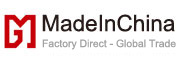







 Audited Supplier
Audited Supplier