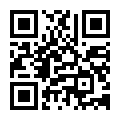9560-16i
Full-Duplex & Half-Duplex
Controllers
12GB/S
≦8
Broadcom
Carton Packing
Malaysia
Product Description
Key Features
• Tri-Mode Storage Interface
− 12Gb/s SAS
− 6Gb/s SATA
− Gen 4.0 PCIe (NVMe)
• Hardware Secure Boot
• Universal Backplane Management
(UBM) ready
• RAID levels 0, 00, 1, 5, 6, 10, 50,
and 60
− 13,700 MB/s (RAID 256K Seq Rd)
− 3M IOPs (4K RAID RR)
− 240K RAID 5 IOPs (4K RW)
• MegaRAID SafeStore™ Software for
SED Key Management
• CacheVault™ flash backup
• x8 PCIe Gen 4.0 Host Interface
− Supports x8, x4, x2, x1 PCIe lanes
at a transfer rate up to 16.0GT/s per
lane, full duplex
− Lane and polarity reversal
• SFF-9402 Compliant Connector
Pinout
• Up to 240 SAS/SATA devices
• Up to 32 NVMe devices
• Form Factor Friendly Cable Exit
Note: Not all features are applicable
to the 9540. See the support matrix
for details.
• Tri-Mode Storage Interface
− 12Gb/s SAS
− 6Gb/s SATA
− Gen 4.0 PCIe (NVMe)
• Hardware Secure Boot
• Universal Backplane Management
(UBM) ready
• RAID levels 0, 00, 1, 5, 6, 10, 50,
and 60
− 13,700 MB/s (RAID 256K Seq Rd)
− 3M IOPs (4K RAID RR)
− 240K RAID 5 IOPs (4K RW)
• MegaRAID SafeStore™ Software for
SED Key Management
• CacheVault™ flash backup
• x8 PCIe Gen 4.0 Host Interface
− Supports x8, x4, x2, x1 PCIe lanes
at a transfer rate up to 16.0GT/s per
lane, full duplex
− Lane and polarity reversal
• SFF-9402 Compliant Connector
Pinout
• Up to 240 SAS/SATA devices
• Up to 32 NVMe devices
• Form Factor Friendly Cable Exit
Note: Not all features are applicable
to the 9540. See the support matrix
for details.



| Product Name | Controllers |
| Warranty | 1 Years |
| Storage Temp / Humidity | -40 to 85ºC |
| Products Status | Brand-new |
| Output | 12-36V |
| 1. Unpack the HBA, and inspect it for damage. | Remove the HBA from the antistatic bag, and carefully inspect the device for damage. If you notice any damage, contact LSI or your reseller support representative. |
| 2. Prepare the computer. | Turn off the computer, and disconnect the power cord from the rear of the power supply. |
| 3. Remove the cover from the chassis. | |
| 4. Check the mounting bracket on the HBA (system-dependent). | If required for your system, replace the full-height mounting bracket that ships on the HBA with the low-profile bracket supplied. Complete step a through step d to attach the short bracket. |
| 5. Insert the HBA into an available PCIe® slot. | Locate an empty x8 PCIe slot. Remove the blank bracket panel on the rear of the computer that aligns with the empty PCIe slot. Save this bracket screw, if applicable. Align the HBA to a PCIe slot. Press down gently, but firmly, to seat the HBA correctly in the slot. The following figure shows how to insert the HBA into a PCIe slot. |







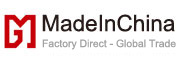







 Audited Supplier
Audited Supplier